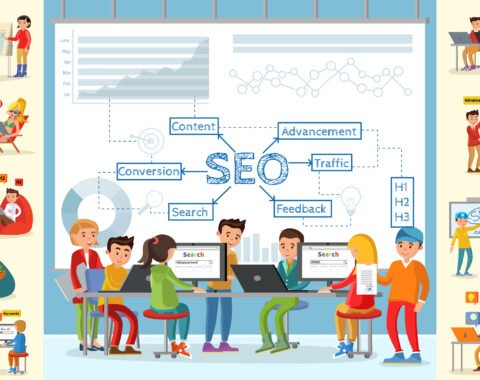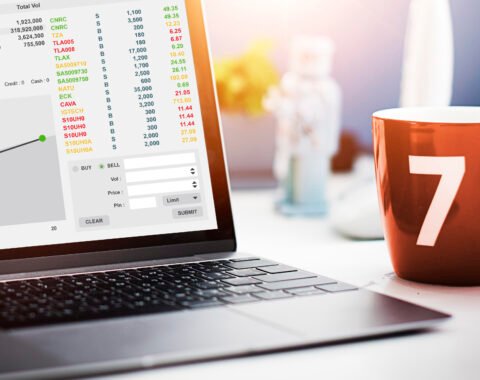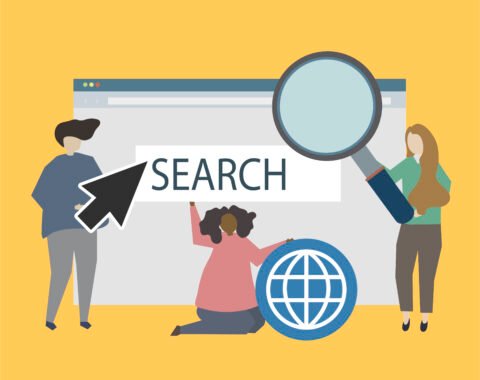Google search engine has answers to all your questions but do you know, you can use Google to get very specific answers or search results? Well, it’s true. If you want to improve your searches or search engine marketing efforts, you must know about Google’s advanced search operators.
These tools are invaluable for marketers, researchers and anyone eager to sharpen their search skills. Let’s explore some of the most effective operators and how they can improve your online experience.
1. Site-Specific Searches with site:
If you want to get information from a particular website, the site: operator is your best go-to tool. By typing site:example.com as your search term, Google will display results solely from that domain. This tool is particularly useful for exploring content on extensive websites or when the internal search function is not up to standard.
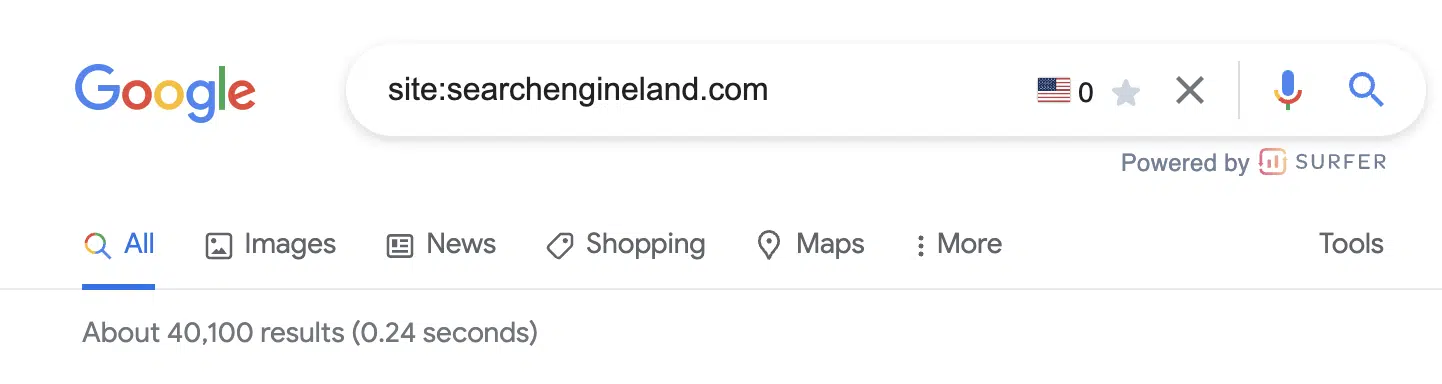
2. Exact Phrase Searches with Quotation Marks
If you want results for the exact phrases you have entered, enclose your search terms in quotation marks. For instance, if you are searching for “digital marketing strategies” you will get pages where this exact sequence will appear by filtering out broader or unrelated content.

3. Excluding Terms with the Minus Sign (-)
If you want to omit certain words from your search results, you can use the minus sign. For example, if you’re interested in marketing strategies but want to exclude social media, you can search for marketing strategies -social media. This will ensure that your results focus on other aspects of marketing.

4. Searching Specific File Types with filetype:
If you are looking for a particular document format. The filetype: operator allows you to specify the file extension. For example, if you want any file in pdf, you can simply give a command to Google as content marketing filetype:pdf and it will show PDF documents related to content marketing. So simple, isn’t it?

5. Title Searches with intitle:
Again, If you want to find pages with specific words in the title, you can simply use the intitle: operator. For instance, if you type intitle:SEO tips then your SERP will display pages that have “SEO tips” in their titles by indicating a primary focus on the topic.
6. URL Searches with inurl:
If you want to locate pages with certain words in their URL then the inurl: operator is the best. For example, if you are searching by typing inurl:blog digital marketing you will find URLs that include the word “blog” and are related to digital marketing.

7. Related Sites with related:
You can also discover websites similar to a particular site by using the related: operator. For instance, related:example.com will list sites that Google deems similar to “example.com,” isn’t this interesting and useful as this helps you to find alternative resources or competitors?

8. Cache Viewing with cache:
Looking for a specific word or phrase within the content of a webpage? The intext: operator helps you find terms that appear anywhere on a page, from the title to the body text. For example, intext: digital marketing will display pages that contain the phrase “digital marketing” in their content.

9. Wildcard Searches with the Asterisk (*)
The asterisk serves as a placeholder for any word or phrase. For example, if you are searching for marketing* in 2025 then this will return results for “digital marketing trends for 2025,” and so on this allows for flexible searches when you’re unsure of specific terms.

10. Date Range Searches with before: and after:
To filter results within a specific time frame, you use the before: and after: operators. For instance, if you are searching for Olympics before: 2002 it will show results published before the year 2002.

Need help in SEO and Digital Marketing?
By incorporating these advanced search operators, you can improve the precision and efficiency of your online searches. Whether you’re conducting in-depth research or simply trying to find a specific piece of information, these tools will empower you to navigate the web more effectively.
At TechnoRadiant, we understand the importance of efficient information in the digital age. Our team uses these advanced search techniques to stay ahead of our competitors in digital marketing, ensuring we provide our clients with the most relevant and up-to-date insights.
Do you need help with SEO? Contact us today and let us optimize your online presence.