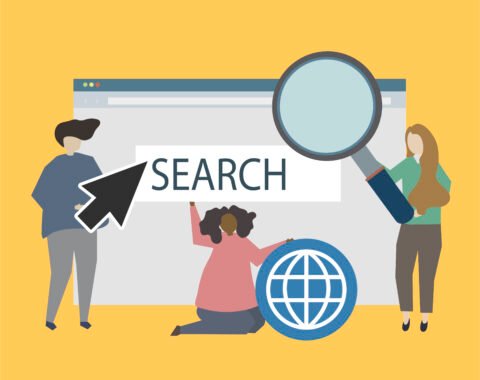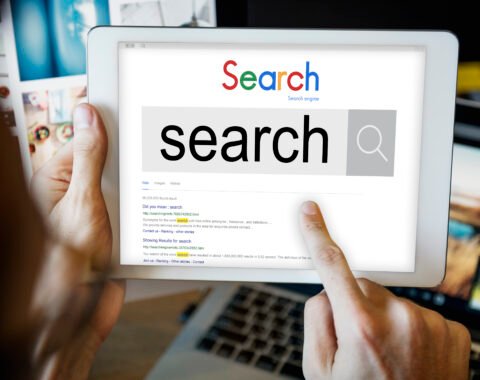Excel isn’t just a spreadsheet tool; it’s a secret weapon for SEO professionals who want to save time and work smarter. From cleaning messy data to analyzing large keyword lists, the right formulas can transform the way you handle SEO tasks. Here are 10 powerful Excel formulas every SEO professional must know to simplify workflows and boost efficiency.
1. VLOOKUP / XLOOKUP
These formulas help you pull data from one sheet into another by matching a common value like a keyword or URL. For example, you can merge your keyword report with search volume data from another sheet.
Example:
=XLOOKUP(B2, Sheet2!A:A, Sheet2!B:B, “N/A”)
Here, Excel looks for the value in cell B2 in another sheet (Sheet2) and brings back related data from column B. If the value isn’t found, it shows “N/A” instead of an error.
Tip: Use XLOOKUP if you’re on a newer Excel version, it’s more powerful and user-friendly than VLOOKUP.
2. SUMIF / COUNTIF
These are great for quickly summarizing data based on conditions:
- SUMIF adds up values that meet a certain condition.
Example:
=SUMIF(D:D, “>1000”, E:E)
This adds up all values in column E where the value in column D is greater than 1000 (like summing traffic for high-priority keywords).
- COUNTIF counts how many times a certain value appears.
Example:
=COUNTIF(A:A, A2)>1
This checks if the value in A2 appears more than once in column A, perfect for spotting duplicates in keyword lists.
3. IFERROR
When you use formulas like VLOOKUP, errors like #N/A can pop up if data is missing. IFERROR cleans this up by replacing errors with a custom message.
Example:
=IFERROR(
XLOOKUP(…),
“Not Found”
)
This means if the XLOOKUP fails to find a match, instead of showing a messy error, it will neatly display “Not Found.”
4. LEFT / MID / RIGHT + FIND
These text functions let you extract specific parts of URLs, meta titles, or campaign tags.
Example:
=LEFT(A2, FIND(“/”, A2, 9)-1)
This pulls out the domain name from a full URL in A2.
- LEFT: Extracts text from the beginning of a string.
- MID: Pulls text from the middle.
- RIGHT: Grabs text from the end.
- FIND: Locates where a certain character (like “/”) appears.
Use them together to dissect and clean URLs like a pro.
5. TRIM / CLEAN
When you copy-paste data from different sources, there may be unwanted spaces or hidden characters.
Example:
=TRIM(CLEAN(A2))
- TRIM removes extra spaces.
- CLEAN removes non-printable characters.
This ensures your data is clean before analysis, no surprises later.
6. UNIQUE
Quickly remove duplicates and get only unique values from a list.
Example:
=UNIQUE(A2:A500)
This gives you a neat list of unique keywords or URLs from a larger dataset. Super helpful for audits or filtering out repetition.
7. SUBSTITUTE
Want to change parts of text across hundreds of rows? SUBSTITUTE does it fast.
Example:
=SUBSTITUTE(A2, “http://”, “https://”)
This updates all instances of http:// in URLs to https://, which is great during migrations or fixing tracking codes.
8. CONCATENATE / TEXTJOIN
These formulas help you combine text from multiple cells.
Example:
=TEXTJOIN(” | “, TRUE, B2, C2, D2)
This combines values from three columns into one, separated by “| ”, ideal for building meta titles or headers.
9. LEN & PROPER / UPPER / LOWER
LEN counts the number of characters in a cell.
Example:
=LEN(B2)
Check if meta titles or descriptions fit within Google’s limits.
PROPER / UPPER / LOWER:
- PROPER: Capitalizes the first letter of each word.
- UPPER: Converts all text to uppercase.
- LOWER: Converts all text to lowercase.
These help standardize your content formatting.
10. SUMPRODUCT
This formula handles complex calculations by multiplying and summing up values in one step.
Example:
=SUMPRODUCT((E2:E200 > 50) * (F2:F200))
This adds up the values in column F only where column E is greater than 50. Great for calculating traffic from high-difficulty terms.
Quick Combo Tricks
Auto-tagging categories:
=IF(ISNUMBER(SEARCH(“local”, B2)), “Local”, “Other”)
- Pivot + GETPIVOTDATA: Build summaries from crawl or GSC data neatly.
- Dynamic data with Spill ranges: Modern Excel auto-fills entire columns
Why do These Matter?
These Excel formulas are game-changers for SEO professionals. It also helpful for seo trends 2025 because they help you work faster and smarter. You can clean, merge, and analyze data quickly without wasting hours on manual tasks. They’re designed to handle thousands of rows effortlessly, allowing you to scale your work without breaking a sweat. With fewer errors, you get more accurate insights that lead to smarter decisions.
Start a Quick Workflow
- Export your GSC keyword report.
- Clean it with TRIM/CLEAN.
- Pull in search volume with XLOOKUP.
- Sum traffic for priority terms using SUMIF.
- Extract folder paths via MID/FIND.
- Update outdated links with SUBSTITUTE.
In minutes, you’re turning raw data into strategic insights, brilliance done efficiently.
Pro Tip from TechnoRadiant
Want to level up? Combine these into templates:
- Audit sheet: URL + clicks + rankings + difficulty.
- Content plan: Titles built via TEXTJOIN.
- Weekly performance report: Summarized with SUMIF and Pivot Tables.
Supercharge Your SEO with Excel Mastery
Master these ten Excel formulas and turn time-consuming SEO tasks into seamless, data-driven workflows. Clean data, sharper insights and quicker decisions, Excel helps you work smarter, not harder and take your SEO game to the next level. Want to level up your SEO strategy? Connect with TechnoRadiant today and discover smarter tools and solutions tailored for your growth.